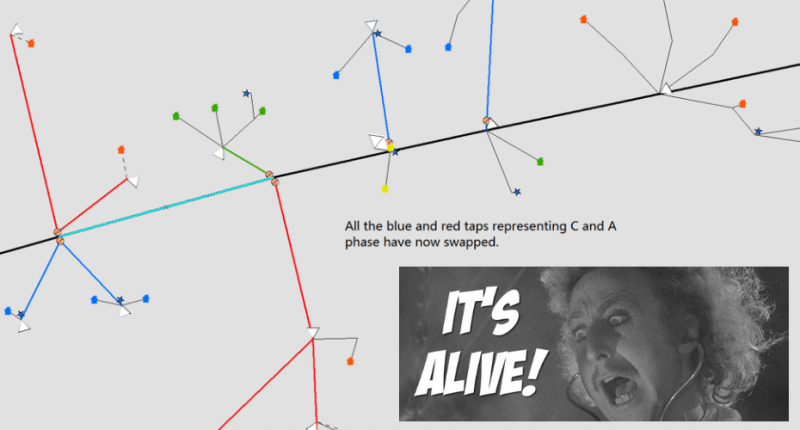October 31, 2018
3 Futura Software Tricks for Halloween

When it comes to knowing our products and the features included, we want to help you as much as possible in order for you to best help your cooperative. That’s why for Halloween this year, we wanted to show you a few tricks. Okay, maybe these are more frequently asked questions rather than ‘tricks’, but you get the point.
Notice: the mapping images below do not typically look like this in our software. In the spirit of crazy costumes, candy, and scary house decorations that surround our power lines, we spooked up the screenshots for your enjoyment. Now, without further ado, our tricks (and treats) for you this Halloween await:
Tip #1: Resurrection with Deadspan
Do you have some dead spans that came back to life and you need to re-energize them? There are no open points or open devices on the line that seem to be stopping the flow. This indicates that the Enabled field of the span is set to ‘false’ which causes it and everything downstream to be disconnected.
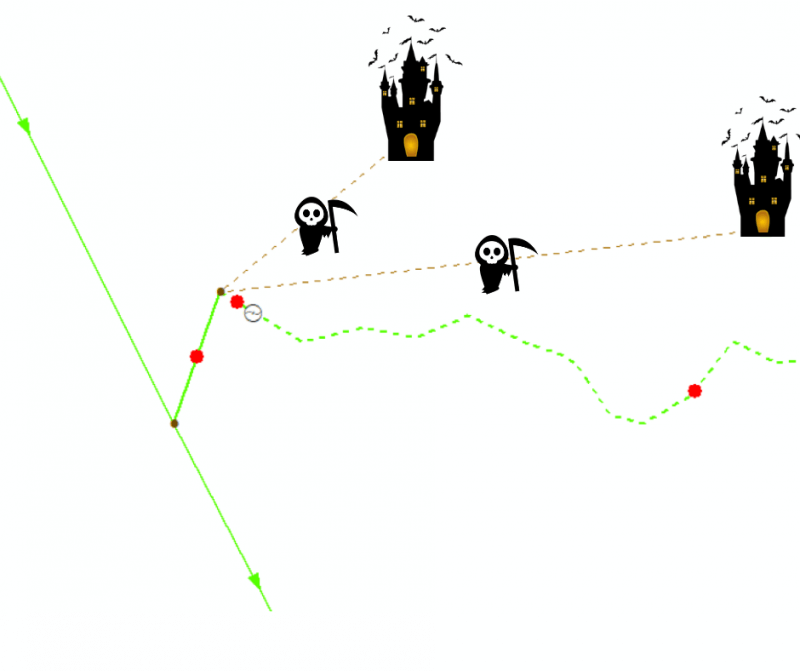
How to fix it: Select the first piece of line that is disconnected and open the Futura attribute window to see if Enabled=False.
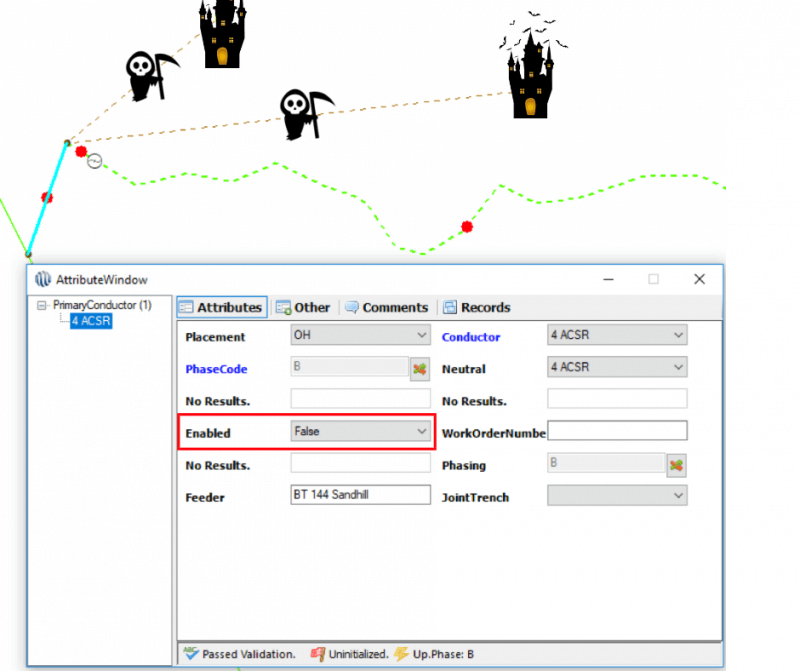
By changing Enabled=True, the dead span and everything downstream will be re-energized (unless the downstream spans also had Enabled=False).
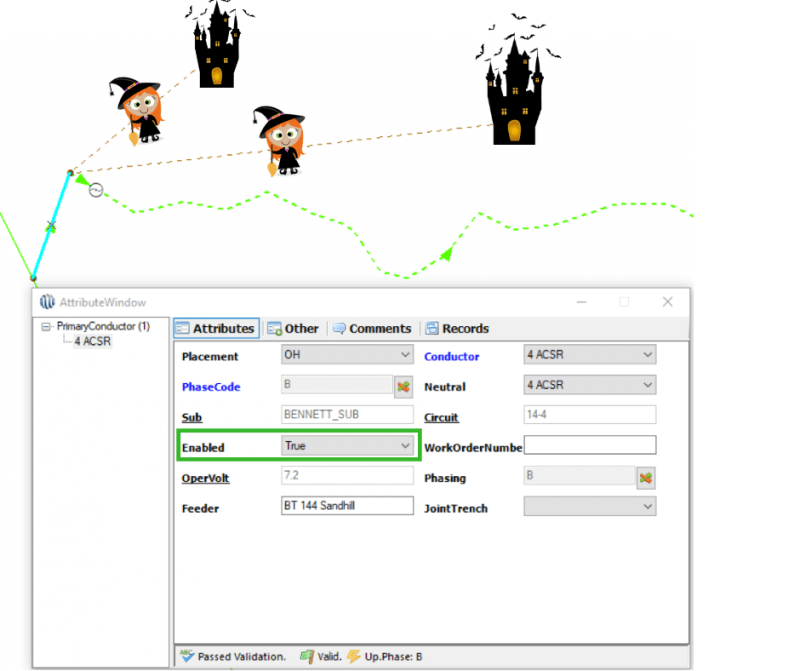
Tip #2: Stalking your Counter Readings
Trying to creep on your recloser counter readings and track every little thing from cradle to grave? The asset recloser history table can do that for you. Whether through Mapping or AssetTracker, the most recent counter reading can be inherited from the asset recloser table into the asset recloser history table.
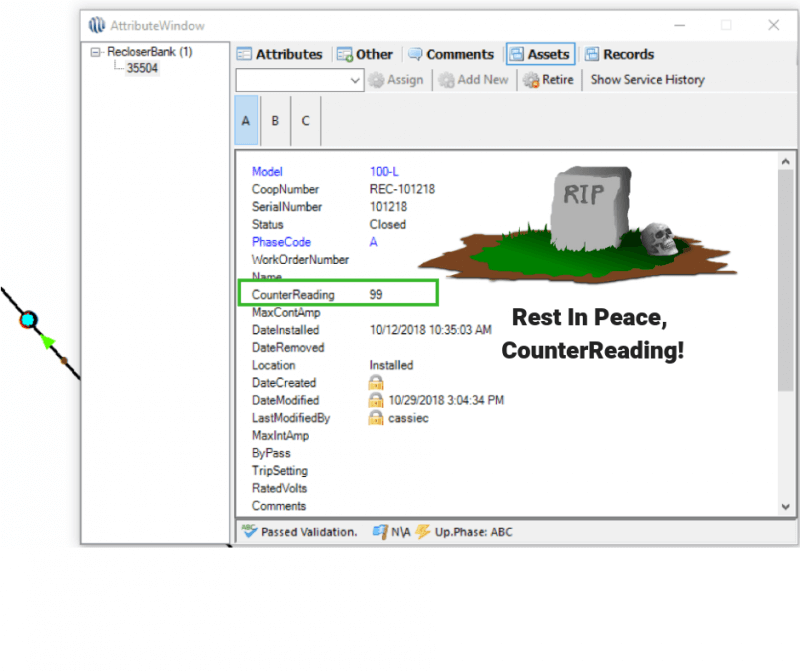
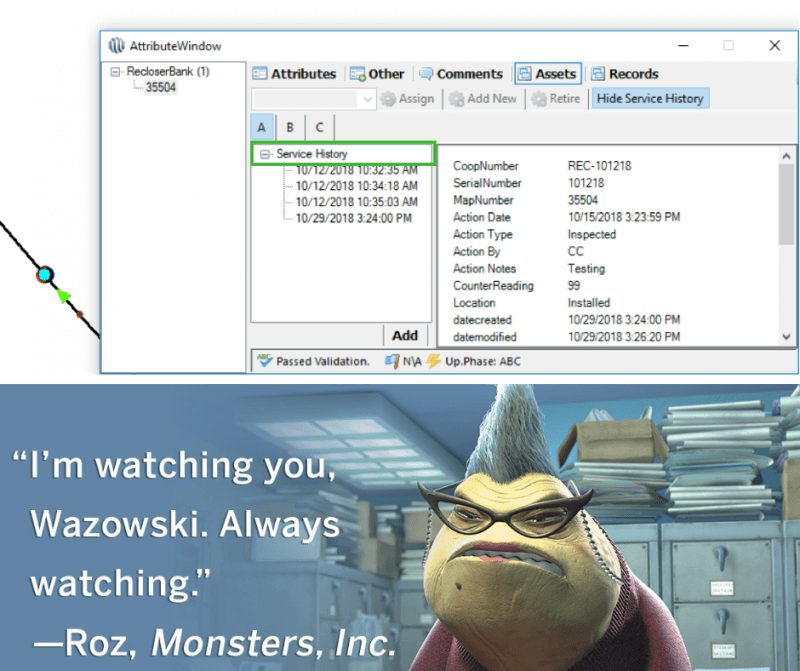
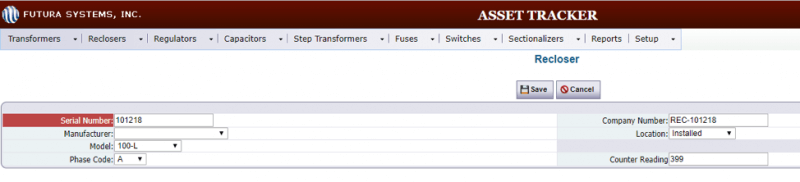
When a history record is created it can be set to inherit the current Counter Reading of the asset.
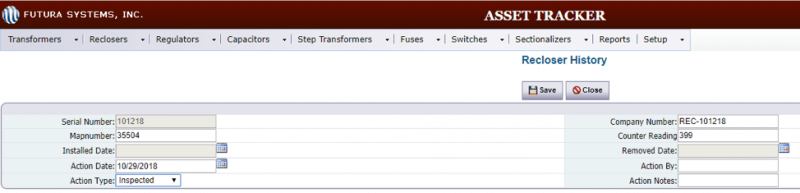
All of the counter readings for this asset over its lifetime are stored in the related asset history table. Here, you can track each and every bit of history and become the ultimate asset creeper.
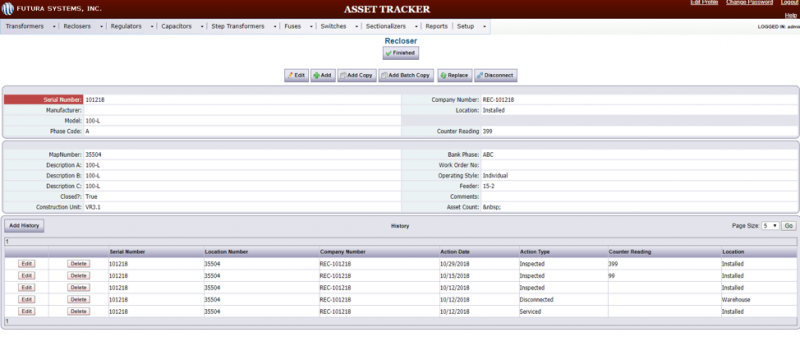

Tip #3: A Frankenstein Power Trip and How to Change Phases
It’s ALIVE! Or in this case, it’s not. Your phase is actually stressed and it might be time to swap A with C.
Luckily for you, this is an easy fix and your monster (the line) will be good to go in no time. Select that piece of the three-phase line where the change is beginning.
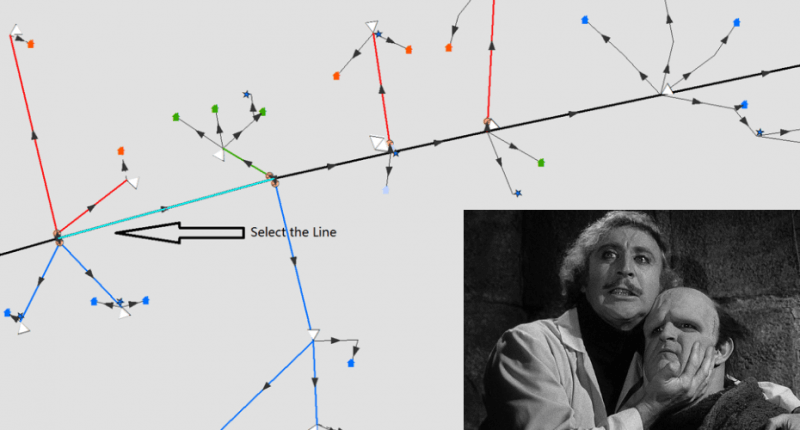
Open the Feature Attribute Inspector. If you only want to change the orientation of the Phasing, and not truly change the actual phase of all downstream taps, equipment and consumers, then use the button next to Phasing.

Say you want to change everything downstream. For instance, If you want A phase taps to become C phase taps, use the PhaseCode button. Don’t worry! It will also update the Phasing orientation value.
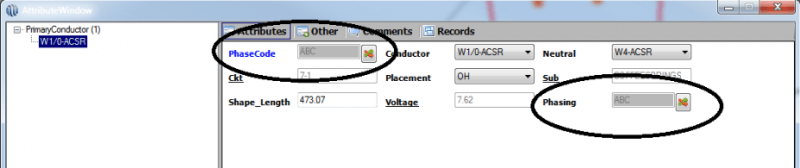
Choose your Phase Mapping in the upper right.
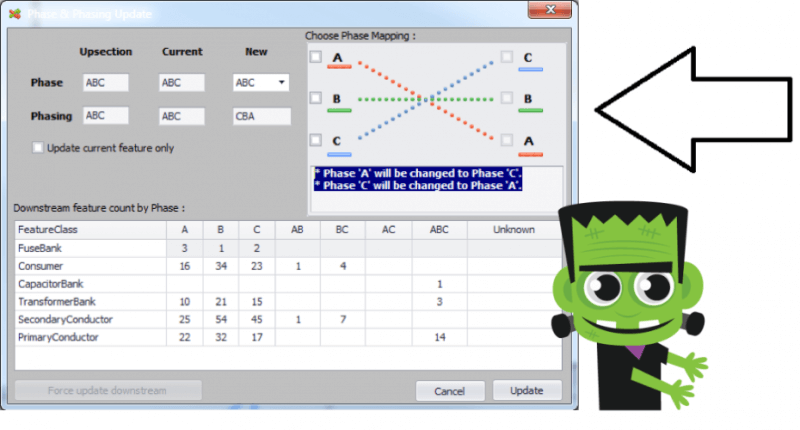
You’ll see a count of all the downstream features listed by phase. Choose Update, and watch your phases change.